The FDM Main Window
The FDM main window consists of the following components:
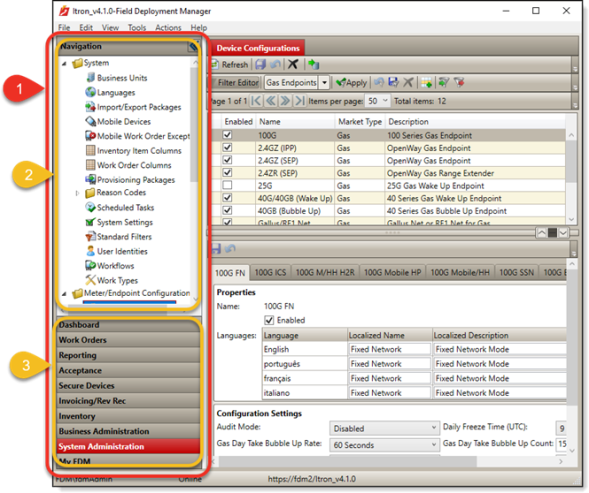
|
Component |
Description |
|---|---|
|
1 |
Navigation pane. Lists the navigation workbenches and nodes to which you have access based on your user account’s settings and the FDM permissions granted to your user role (for more information, see Roles, User Accounts, and Navigation Pane). |
|
2 |
Navigation nodes. Provide access to categories of FDM database records, including configuration settings, properties, events, objects, and components that you can view or modify based on the FDM permissions assigned to your user role (for more information, see Roles). Note: The nodes you see may differ from those showin in the illlustration, depending on your FDM permissions and your system's configuration. Select a navigation node to open the view for the corresponding data category so you can view or modify its contents. Some nodes are grouped in folders like the Meter/Endpoint Configuration folder shown in the illustration above. Click |
|
3 |
Workbench Panel. Lists the FDM workbenches to which you have access based on the FDM permissions assigned to your user role (for more information, see Roles) and on the optional modules, if any, that are included in your utility’s FDM installation. When you select a workbench, the navigation pane displays the nodes it contains. Note: The workbenches you see may differ from those shown in the illustration, depending on your FDM permissions and on your system's configuration and installed modules. For more information, see Workbench Panel. |
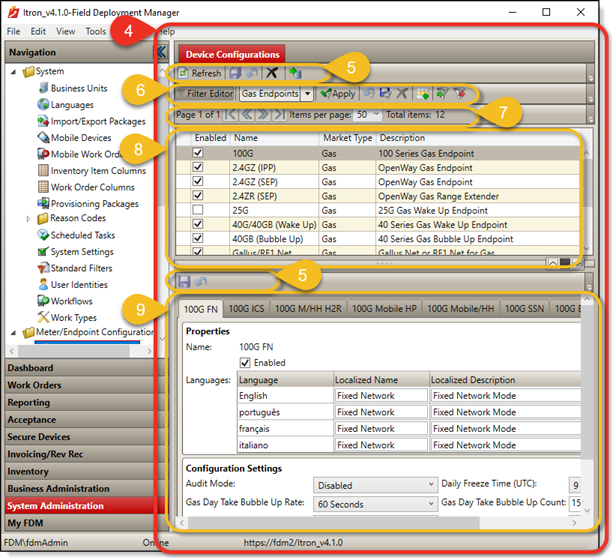
|
Component |
Description |
|---|---|
|
4 |
Display pane. Shows the view for the selected node. The view lists the records, settings, properties, events, objects, or components that you can access through that node. For some views, the display pane is divided into two sub-panes, the contents pane (8) and the details pane (9). For more information, see Display Pane. |
|
5 |
Command toolbars. Contain command buttons for performing tasks that are applicable to items in the contents and details panes. For more information, see Command Toolbar. |
|
6 |
Filter toolbar. Contains controls for limiting the list of items in the contents pane to those that meet specified filter criteria. For more information, see Filtering Lists. |
|
7 |
Paging toolbar. Enables you to navigate through long item lists in the contents pane. For more information, see Paging Toolbar. |
|
8 |
Contents pane. Lists the database records, settings, properties, events, objects, or components to which the selected navigation node gives you access. For some views, the display pane consists of only a contents pane. For more information, see Contents and Details Panes. |
|
9 |
Details pane. Displays information about the item selected in the contents pane. For more information, see Contents and Details Panes. |
 beside a folder to collapse it (hide its nodes). Click
beside a folder to collapse it (hide its nodes). Click  to expand it (display its nodes).
to expand it (display its nodes).