Reports – License history
Accessible from the View Menu within Administration > Tenant > Reports, the Tenant – Reports/License history interface provides historical information for all licenses within the current tenant. To open this report, click the View Menu icon in the page header.
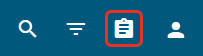
Expand the Reports panel and then click License history.
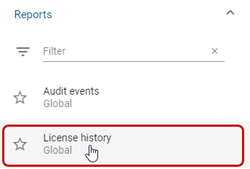
Note: You can also access Tenant – Reports/License history from the main menu under Tenant > Licenses. On the Tenant Licenses page, click the Actions icon (![]() ) in the page header and select Show history. For more information, see Tenant licenses.
) in the page header and select Show history. For more information, see Tenant licenses.
By default, the table is sorted by Date (UTC) (most recent first). To change the sort order for the table on the Tenant – Reports/License history page, click any column header to sort by that attribute. An up arrow appears in the column header, indicating that the sort is in ascending order. Click the column header again to switch to descending order, indicated by a down arrow.

Tip: To locate a record in the list, click Search (![]() ), enter all or part of a search string, and press Enter or click Search (
), enter all or part of a search string, and press Enter or click Search (![]() ) again. The results appear in the list. You can also use Filters (
) again. The results appear in the list. You can also use Filters (![]() ) to narrow your results. For details, see Filters (Reports – License history).
) to narrow your results. For details, see Filters (Reports – License history).
To export this table as a CSV file, click the Actions icon (![]() ) in the page header and select Export table to CSV. This file is saved to your browser's configured download location.
) in the page header and select Export table to CSV. This file is saved to your browser's configured download location.

To view details about a license event in the history list, click the Details icon (![]() ) on the desired row to reveal an information panel.
) on the desired row to reveal an information panel.
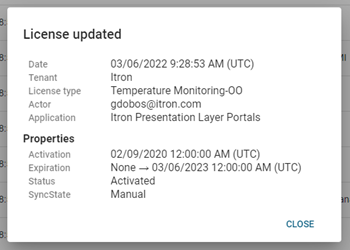
See also: