Reports – Tenant license expiration
Accessible from an Expiring Licenses Card on the Dashboard, the Environment – Reports/Tenant license expiration interface provides license information about all tenants within the environment. You can also access this report from the Administration menu: go to Environment > Reports, click the View Menu icon (![]() ), select Reports, and then select Tenant license expiration.
), select Reports, and then select Tenant license expiration.
Tip: To locate a tenant in the list, click Search (![]() ), enter all or part of a tenant name, and press Enter or click Search (
), enter all or part of a tenant name, and press Enter or click Search (![]() ) again. The results appear in the list. You can also use Filters (
) again. The results appear in the list. You can also use Filters (![]() ) to narrow your results. For details, see Filters (Reports – Tenant license expiration).
) to narrow your results. For details, see Filters (Reports – Tenant license expiration).
To change the sort order for the table on the Environment – Reports/Tenant license expiration page, click any column header to sort by that attribute. An up arrow appears in the column header, indicating that the sort is in ascending order. Click the column header again to switch to descending order, indicated by a down arrow.
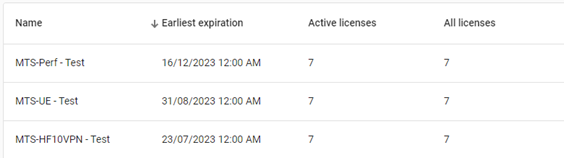
To export this table as a CSV file, click the Actions icon (![]() ) in the page header and select Export table to CSV. This file is saved to your browser's configured download location.
) in the page header and select Export table to CSV. This file is saved to your browser's configured download location.

To Edit, Remove, or Disable a tenant, click the Actions icon (![]() ) on the desired row and select an option from the dropdown menu.
) on the desired row and select an option from the dropdown menu.

To edit a license expiration, see Editing a license expiration.
Note: For details about managing tenants within an environment, see Environment tenants. See also Tenant licenses.