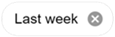Filters (Reports – Audit events)
The page header of the Reports – Audit Events page features a Filter icon. A green check mark on the icon indicates that at least one filter is being applied to the current view.
![]()
When navigating to the page from the View Menu, you will see that no filters are initially applied to the view. To view all filters and filter options, click the Filter icon (![]() ) in the page header to open a Filters pane alongside the table.
) in the page header to open a Filters pane alongside the table.
|
Important! All currently applied filters are listed as chips at the top of the Filters pane.
To remove any filter, click the x on its filter chip. To remove all filters, click Clear All beneath the chips. |
If any filter option is selected within a filter category, a green check icon ( ) in the category's panel header indicates that an available filter in that category is currently in effect (for example, Date and Entity type).
) in the category's panel header indicates that an available filter in that category is currently in effect (for example, Date and Entity type).

To enable a filter, click the applicable panel header to expand the panel (if it's not already open) and select your filter criteria:
-
If the options include radio buttons, then only one selection can be made, as in the Date panel.

-
If the options include check boxes, then one or more selections can be made, as in the Audit event type panel.

Tip: Click More within a panel to open a pop-up window with a larger view of all filters, categories, and options. You can make changes within this window. After making your changes, click Apply.
-
In the Date panel, you can select a Custom date range.

Click anywhere in the From field to open a date-picker dialog. On the calendar, select a beginning date. Repeat this process for the To field and select an end date.
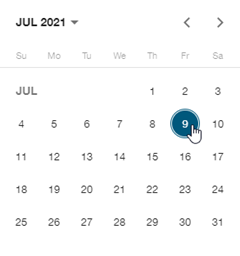
-
If the panel contains selections within a dropdown menu, as in the Entity type panel, click anywhere in the field and select an available option from the dropdown menu.
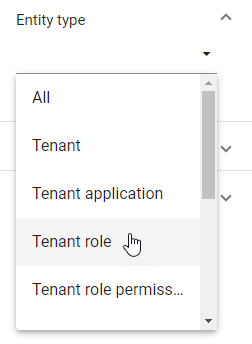
Note: If a dropdown menu contains only one option, click anywhere in the field and delete the existing text. All options should appear. Select an available option.
Once you select an option, the filter becomes active (
 ).
).