Downloading the installation package
If you opted not to download the OHS installer during the process for Creating and configuring a new OHS instance, you can download it from the OHS dashboard:
-
Navigate to Hybrid Connector > On-premises Hybrid Service.
-
Click Actions (
 ) on the row that lists the newly installed instance and select Download latest installer.
) on the row that lists the newly installed instance and select Download latest installer. -
Once the download is complete, you will have a zip file with the OHS instance name and version number. This file will be in your browser's default download location and contains the following files:
-
Itron.Platform.OHS_x.x.x.exe. Executable OHS installer, where x indicates the version number.
-
Environment.json. Contains the environment URLs. The URLs change for each of the environments; this file helps you avoid making manual edits during configuration.
-
InstanceDetails.json. Contains a unique ID that identifies the OHS instance.
-
-
Return to the dashboard row that lists the new instance, click Actions (
 ), and select Download Client ID & Secret.
), and select Download Client ID & Secret. -
Click the download icon (
 ) to download the ClientDetails.zip file. This file will download to your browser's default download location.
) to download the ClientDetails.zip file. This file will download to your browser's default download location.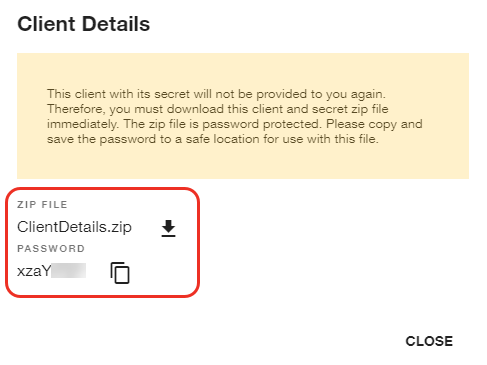
-
Click the Copy icon (
 ) to copy the password to your clipboard. Be sure to paste the copied password to a secure location. This password is required for opening the text file within the ClientDetails.zip file that you downloaded in the previous step. The text file contains the clientId and clientSecret, which are needed for OHS to access the proxy service.
) to copy the password to your clipboard. Be sure to paste the copied password to a secure location. This password is required for opening the text file within the ClientDetails.zip file that you downloaded in the previous step. The text file contains the clientId and clientSecret, which are needed for OHS to access the proxy service.Important! Once you close the dialog, you will not be able to retrieve this password. If you close it by mistake, you must download the zip file again. To do this, return to step 4.
-
Once the download is complete and your password is copied, click Close.