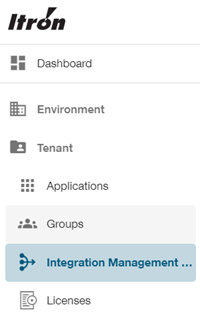Installing the Monitoring UI
Important! Ensure that the Monitoring UI server and the server hosting the Monitoring Service are domain-joined.
To install the Integration Management Service user interface (UI), use the following procedure:
-
Make sure that Itron Platform Services (On-Premises) has been installed on the machine (Platform.Installer.x.x.x.msi).
-
Launch the IMS UI .msi installer. Click Next.
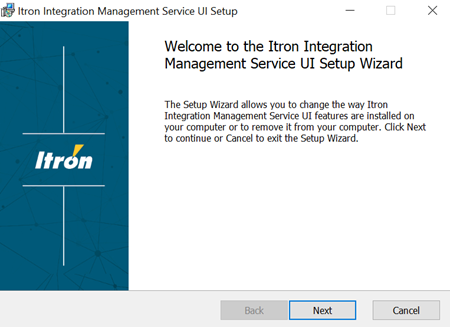
Note: If an error message appears, then Itron Platform Services is not present on this machine. See step 1.
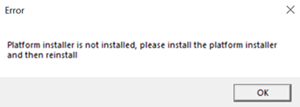
-
Accept the license agreement and click Next.
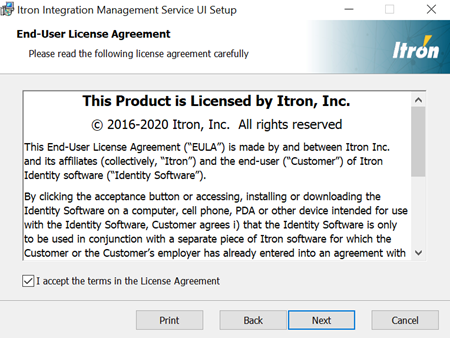
-
On the Destination Folder step, select the destination folder to install the IMS UI. The default location is C:\Program Files\Itron\Platform.
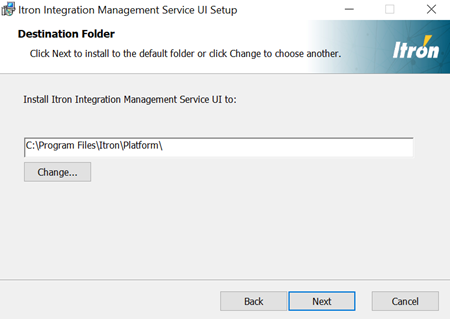
Important! The IMS UI needs to install on the same drive and path as Edge Explorer Platform.
Click Next.
-
On the Environment Settings step, provide the API Base URL of the monitoring service and then click Next.
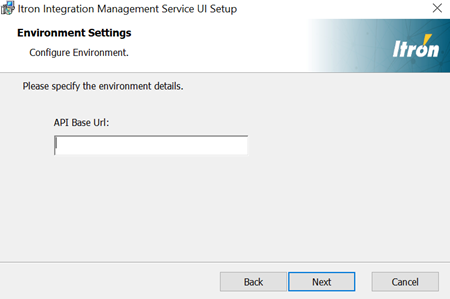
-
Click Install to start the installation.
-
After the installation has completed, the IMS UI setup dialog box appears. Click Finish.

-
Open a browser and enter the URL in the address bar. Use the following format:
https://servername.domainname.com/
where servername is your machine or VM name.
-
When prompted, enter your username and password. The Dashboard appears.
Note: Use the same credentials that you entered during the installation of Platform.Installer.x.x.x.msi.
-
To view to the Integrations Dashboard, navigate to Tenant > Integration Management Service.