Pair Your Itron Mobile Radio (IMR)
The Field Tools app running on your mobile device communicates with Itron meters and ERTs through an Itron Mobile Radio (IMR). Your IMR connects to your mobile device through a Bluetooth Low Energy (BLE) pairing. BLE operates like regular Bluetooth, however, BLE remains in sleep mode constantly until a connection is initiated. BLE is used for applications that do not need to exchange large amounts of data, and can therefore run on battery power for years longer that classic Bluetooth devices.
Tip: After you successfully pair your mobile device with the IMR, you can view your IMR's current battery level (in 10% increments). Tap the main menu and look to the lower-left, near your user name and business unit. For more information, see 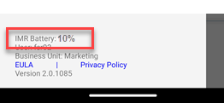
BLE Pairing works best when the mobile device and IMR have an unobstructed view between them.
Note: An Itron Bluetooth pairing tool is available for Windows systems.
Note: These images show an Android device. Your experience and the way your screen looks may differ slightly depending on what device you are using.
Ensure your mobile device and IMR are close to one another.
Double-check that your mobile device's Location setting is on (for more information, see View and Set Field Tools App Permissions, below).
(Android mobile devices only) Double-check that your mobile device's Nearby Devices permission is set to Allow for the Field Tools app (for more information, see View and Set Field Tools App Permissions, below).
Double-check that your mobile device's Bluetooth setting is on.
In Field Tools, open Settings.
Field Tools automatically scans for BLE devices. Available IMRs are listed.
In the list of available radios, tap the IMR you want to use. You may need to scroll to see all available devices and locate the one you want.
With your preferred IMR highlighted, tap Save.
The Settings screen closes. If you want to double-check that your preferred radio setting is changed, just tap the menu > Settings.
These instructions are for an Android device. Your experience will differ depending on the type of mobile device you are using.
Open Settings (
 ).
).Go to Apps > Field Tools > Permissions.
For Field Tools to pair and operate successfully with the IMR over Bluetooth, the following access permissions must be set to Allow:
Location
(Android mobile devices only) Nearby devices
To give the Field Tools app permissions for either of these, tap the permission and select Allow (or a variation of Allow).
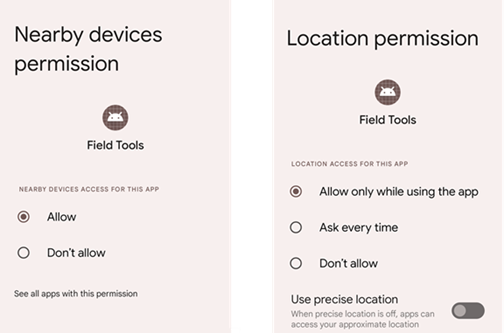
Refer to the documentation, such as the Itron Mobile Radio User Guide or the IMR Quick Reference Card that came with your IMR.


